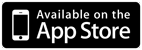Imagine creating an entire song with only your voice.

Just sing into your phone and hear Voice Band transform your voice into an instrument in real time. Voice Band doesn't simply alter your voice to sound like an instrument, it actually plays a real sampled instrument which follows what you sing. Want to jam to a guitar solo with your favorite band? Voice Band lets you play along with your iPod library, too.
Whether you’re a musician looking to instantly capture an arrangement idea, or a music fan looking to make your own music for the first time, Voice Band will inspire and challenge you.
Voice Band features a recorder which lets you build a song, one instrument at a time. Auto pitch mode helps you stay on key, and if you're a musician, you'll appreciate the adjustable scale and metronome. Voice Band also includes a built-in effects processor with distortion, reverb, and delay.
Features:
- Turns your voice into an instrument, in real time.
- Instruments include: 2 guitars, bass, sax, 2 synths, Drums, and a Mic mode
- Built-in recorder allows you to record an entire song, one instrument at a time.
- iPod player lets you play along with your favorite music.
- Drum mode lets you play both kick and snare at the same time by singing at two different volumes.
- Auto Pitch mode helps you to stay on key.
- Adjustable octave
- Effects include distortion, reverb and delay.
- Adjustable musical scale for auto pitch includes Major, Minor, Blues, Pentatonic, Wholetone and Mixolydian.
- Built-in metronome with adjustable tempo.
- Songs can be saved, and e-mailed from within Voice Band.
- Compatible with headphone and microphone accessories, including the iRig Mic for high quality recording.
Compatible with iPhone, iPod Touch, and iPad. Requires iOS 3.0 or later
NOTE: A pair of headphones (with a built-in mic) is required for iPod Touch and original iPhone users.
Voice Band Demo Videos
Demonstrating the basics of Voice Band
Recording a Jessie J cover song
Voice Band Quick Tips:
- Headphones are highly recommended when using Voice Band. If you have an iPod Touch or an original iPhone, a headset (with a mic) is required.
- Sing directly into your phone.
- If you sing too quietly, the instrument you're playing will cut in and out. Sing with a normal volume. Don't be shy!
- Use Voice Band in a quiet environment for best results. External noises will affect Voice Band's sensitivity.
- Sing clearly. This will help Voice Band track your pitch more accurately.
- Voice Band responds best when your singing starts with a percussive sound, like "Baa". Avoid singing sounds like "Laa".
- Auto pitch mode automatically corrects your pitch as you sing. If you're a musician, you may want to set the scale and key in the settings page.
- To sing along with your iPod music, just press the iPod library button, choose some music, then press done.
NOTE: The iPhone/iPod does not provide a way to independently adjust the volume of your iPod library. To adjust the volume of your iPod music, please use the hardware volume control on the side of your device, then readjust your instrument volume as needed.
Screen blanking out?
If you notice your screen turning off while using Voice Band, it's most likely because you moved a finger in front of the your phone's proximity sensor. Voice Band uses the proximity sensor to turn off the screen when you place the phone to your ear. This prevents your face from pressing buttons. The proximity sensor is located above the top left corner of the screen. NOTE: This only applies to iPhone 3G and 3GS devices.
Voice Band and Your Voice
Voice Band is designed to work with most voices, however vocal characteristics vary greatly from person to person. If you're having a hard time getting Voice Band to track your voice properly, try singing pure tones (avoid making your voice sound "raspy"). Also, the best range to sing is your high range.
NOTE: Avoid using Voice Band when you have a cold. When you're congested, your voice changes in a way that makes it very difficult for Voice Band to detect pitch.
When using the "Mic" instrument, we found it easy to overload the iPhone's built in microphone. To minimize this distortion, sing directly into the screen of your phone, instead of into the microphone.
Using the Recorder:
Voice Band includes a recorder which lets you build an entire song, one instrument at a time. To use the recorder, please follow these steps:
- Choose the first instrument you want to record from the instrument bar at the top of the main page (for example, power chords).
- When you're ready to record the first instrument, go to the recorder page, then click the red record button. If you want to use the metronome (to help you stay in time), choose a tempo and volume for the metronome first.
- When you're finished recording the first instrument, go back to the main page and choose a second instrument (for example, bass).
- Go to the recorder page, and click the record button again. This time, you'll hear the first instrument playing while you record the second one.
- Repeat for as many instruments as you like.
You can choose the "Mic" instrument to record your own voice along with the music you've created.
When you're done, you can save your song, or email it to a friend using the email button.
If you'd like to listen to the song you've created though the iphone's speakers, press the "Speaker" button. In this mode, audio will come out of the iPhone's speaker whenever you press Play.
Playing the drum instruments:
The drum instruments are unique, because they contain more than one type of sound. For example, the "Kick/Snare" instrument contains both a kick drum and a snare drum. Voice Band will play the kick drum when you sing a quiet note, and a snare drum when you sing a louder note. Likewise, the hi-hat instrument will play a closed hi-hat sound on softer notes, and an open sound on louder notes. Pitch is ignored when using the drum instruments.
There's a control in the settings page called "Drum Threshold" which adjusts the trigger point between the kick and snare (or open/closed hi-hat). Use this control to fine tune how Voice Band switches between these two instruments.
If you're having trouble getting the drums to play consistently, you may want to play each drum individually. To do this, move the drum threshold control all the way to one side (for example the side labeled "Kick"). This will cause Voice Band to only play that one instrument.
It may require some practice to play the drums with your voice accurately. Here are some tips:
- Sing percussive sounds, like "Bah".
- Sing at least 6 inches away from the mic
- Although Voice Band ignores the pitch when playing drum instruments, it can help to sing two distinctive tones. For example a lower pitched tone for the kick drum, and a higher pitched (and louder) tone for the snare drum. This is due to the fact that higher tones are usually louder.